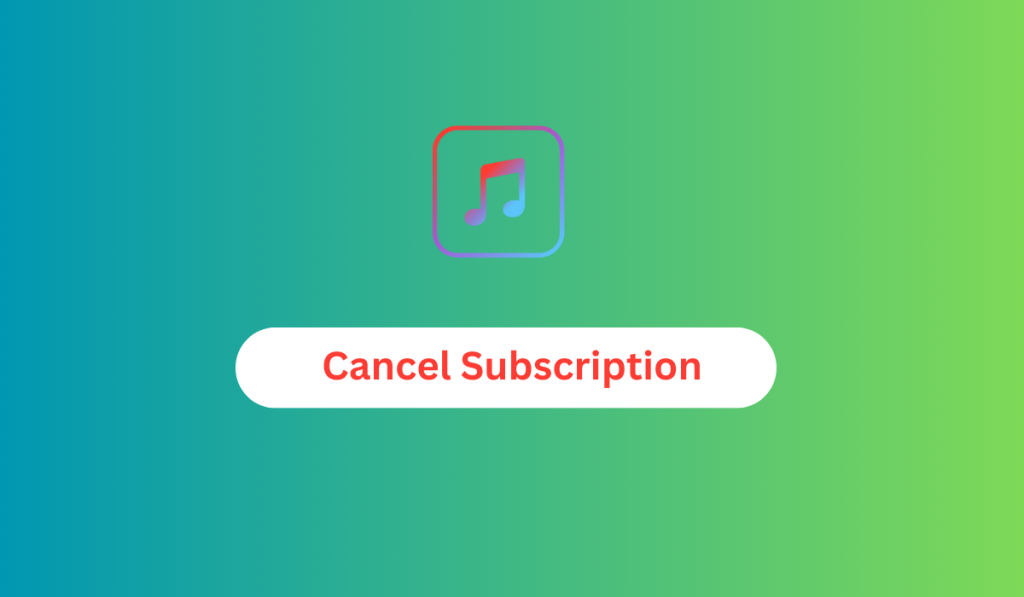Welcome to our thorough tutorial on how to easily cancel your Apple Music subscription. We’ve got you covered whether you’ve found a different streaming service or just want to take a vacation from music subscriptions. This article will guide you through the process of canceling your Apple Music subscription on different devices step-by-step, assuring a hassle-free procedure. Now let’s get started! (5 Ways to Cancel Apple Music Subscription)
5 ways to Cancel Apple Music Subscription
Depending on the device you’re using, you have several choices for canceling your Apple Music subscription if you’re thinking about doing so and moving to another music streaming service. To successfully cancel your Apple Music subscription, follow the steps below.
1. Cancelling Apple Music Subscription on iPhone
- Launch the Settings app on the device.
- Tap the image of your profile.
- Click “Subscriptions” after scrolling down.
- On the Subscriptions page, look for “Apple Music” in the Active list, and then tap it.
- hit the red “Cancel Subscription” button, and then hit “Confirm” to finalize your cancellation.
Also Read: How to Set up an Apple HomePod Mini: A Comprehensive Setup Guide (2023)
2. Cancelling Apple Music Subscription Using Apple Music App
- Open the Apple Music app on your iPhone or iPad.
- Click “Listen Now” in the bottom-left corner of the screen.
- Open the Apple Music app on the device.
- Select “Listen Now” from the screen’s bottom.
- Click on the icon for your profile that appears next to the “Listen Now” heading.
- Choose “Manage Subscription” on the resulting “Account” screen.
- Select “Cancel Subscription,” then select “Confirm” to finalize your decision.
3. Cancelling Apple Music Subscription on Macbook
On macOS computers like the iMac or Macbook, you can cancel your Apple Music membership via a variety of methods.
- Click the Apple icon present on the top left.
- Choose “System Settings“.
- Decide on a profile picture.
- On the “Apple ID” page, select “Media and Purchases“.
- Click on “Manage” to the right of “Subscriptions.”
- Find “Apple Music” under the Active Subscriptions section.
- Select the app, then select “Edit” and “Cancel Subscription.
- Verify that you want to cancel by selecting “Confirm.”
Great job! Your Apple Music subscription on your Mac has been successfully canceled.
4. Cancelling Apple Music Subscription on Android
If you’re an Android user, don’t worry—we’ve got you covered too. Follow these simple steps to cancel your Apple Music subscription on your Android device:
- Open the Apple Music app on your phone.
- At the bottom of the screen, tap the For You tab.
- Click the profile icon in the top-right portion of the screen.
- From the menu, choose Manage Subscription.
- Select Cancel Subscription after confirming your selection.
Well done! Your Apple Music subscription on your Android device has now been canceled.
5. Cancelling Apple Music Subscription on Windows PC
For Windows PC users who want to cancel their Apple Music subscription, here’s what you need to do:
- Launch iTunes on a Windows computer.
- In the top menu bar of the screen, select Account.
- Select View My Account, then sign in if necessary.
- Scroll down to the Settings section.
- Find the Manage button under Subscriptions.
- Locate and select your Apple Music membership.
- Confirm your choice by clicking the Cancel Subscription button.
Congratulations! You’ve successfully canceled your Apple Music subscription on your Windows PC. (5 Ways to Cancel Apple Music Subscription)
How to Preserve Your Music Library and Playlists
You’ll be happy to know that there are methods available to keep your music collection even after canceling your subscription if you’ve spent time creating playlists and establishing a music library on Apple Music. Here are several techniques:
- iTunes Match: If you want to keep your music library in iCloud, think about signing up for iTunes Match. By doing this, you can still access your music on many platforms and devices even if you no longer have an Apple Music subscription. (5 Ways to Cancel Apple Music Subscription)
- Apple Music Library XML: You can export your Apple Music library as an XML file before terminating your membership. To accomplish this, launch iTunes on your computer, choose “File” from the menu bar, “Library,” and then “Export Library.” This XML file, which might be helpful for importing your music to other streaming services, contains details about your playlists, ratings, and other metadata.
- Manual Backup: You can generate backups of your music library manually by downloading the songs and albums you’ve purchased from Apple Music to your local device. By doing this, you can make sure that you have a local duplicate of your music files that you can move to other devices or import into different music services.
Transferring Music Collection from Apple Music
After ending your Apple Music subscription and retaining your music collection, you might want to look into other streaming services. Here are a few well-liked choices and instructions on how to move your music library to them:
- Spotify: Spotify provides “Spotify Migration,” a function that enables you to move your playlists and music from Apple Music to Spotify. This function is accessible through the Spotify app or website.
- YouTube Music: You can also transfer your music library and playlists from Apple Music using a tool similar to the one offered by YouTube Music. On their website or in the YouTube Music app, look for the “Transfer Playlists” option.
- Tidal, Deezer, or additional streaming services: You may still manually create your playlists by searching for the songs and albums from your Apple Music library within the new platform and adding them to your playlists, even if not all streaming services offer direct migration options.
To ensure a seamless transition while transferring music from Apple Music to other streaming services, keep in mind to examine the detailed guidelines offered by each provider. (5 Ways to Cancel Apple Music Subscription)
Troubleshooting Common Issues
You could occasionally run into issues when attempting to terminate your Apple Music subscription. Several common issues and their solutions are listed below:
Issue: I am unable to locate the “Cancel Subscription” button on the device.
Solution: Verify that you are logged in using the appropriate Apple ID and carefully follow the instructions. Contact Apple Support for more help if the option is still not available.
Issue: Getting a warning that something went wrong while canceling.
Solution: Retry after checking your internet connection. Contact Apple Support for troubleshooting advice if the error continues.
Conclusion
We’ve led you through every step of canceling your Apple Music subscription on a variety of devices in our extensive tutorial. You now have the knowledge and resources to easily cancel your subscription whenever you need to, whether you use an iPhone, Mac, Android, or Windows PC. Remember that you may always resubscribe to Apple Music if you ever change your mind and start listening to its huge collection of songs. (5 Ways to Cancel Apple Music Subscription)
FAQ (5 Ways to Cancel Apple Music Subscription)
Q1: Can I cancel my Apple Music subscription at any time?
A: Yes, You can cancel your Apple Music subscription at any time without any restrictions.
Q2: Will I lose all my downloaded songs and playlists after canceling my Apple Music subscription?
A: Yes, Unfortunately, the downloaded music and playlists will be inaccessible when you terminate your Apple Music subscription. However, if you later decide to resubscribe to Apple Music, you will have access to them once more.
Q3: Will I be charged if I cancel my Apple Music subscription before the end of the billing cycle?
A: No, If you discontinue your Apple Music subscription before the end of the current monthly period, you won’t be charged. You will however continue to have access to Apple Music until the cycle is through.